SSL certificates can be ordered by any customer - even if you are not using our web hosting services. This guide explains how to order and install the SSL certificate on our hosting accounts. Should you need help with installing the SSL on a third party account, please consult your web host.
Firstly, you need to ensure that the domain is accessible via a dedicated IP, which can be arranged by sending a request to the technical support department. Currently, dedicated IP's cost £2.00 a month.
Start by logging into the cPanel interface for your webspace and enter the Security - SSL/TLS Manager area.
The SSL/TLS Manager handles generation of encrypted keys that are necessary for requesting SSL certificates.
The first step in requesting an SSL certificate is to create a Private Key
Part 1: Private Keys (KEY)
1. Click on the "Generate, view, upload, or delete your private keys" link
2. Scroll down to "Generate a New Key" section and enter the host name (for example - secure.domainname.com) you want to create an SSL Certificate for in the "Host" box. Alternatively you can select a domain from the "Select a Domain" drop down menu.
3. Click on the Generate button
4. Once confirmation of generation has been received, return to the SSL/TLS Manager and continue with Part 2
Part 2: Certificate Signing Requests (CSR)
1. Click on the "Generate, view, or delete SSL certificate signing requests" link
2. Make sure the host address in the drop down selection menu is the name you specified in Part 1 before filling the blank fields below it.
3. Click on the Generate button
4. Once complete, you will be presented the completed CSR in two forms. You will need a copy of the first form for Part 3.
Part 3: Ordering the SSL
1. In a new browser tab, go to: https://my.cobaltweb.co.uk/cart.php?gid=62. This will take you to the order page for a choice of different SSL Certificates.
2. Once you have chosen the SSL certificate you want, continue through checkout and pay for the order.
3. Wait a few moments, and after the payment has gone through, you will receive an email from our system, within the email is a link to configure the SSL certificate.
4. Click on the link, and the configuration page will load.
5. You need to select the "server type". Make sure that you select "Apache / Mod SSL".
6. On the same page you should see "Provide Certificate Signing Request (CSR)". This is where you will need to paste the CSR that was generated in Part 2.
7. Then you need to fill out the administrative contact details. Ensure that these are correct.
8. Follow the rest of the steps through, and then await the email from the certificate authority.
9. You will then receive a link to download the certificate via email.
Part 4: Installing the SSL
1. Returning to the SSL/TLS manager, last used in Part 2, and click the "Generate, view, upload, or delete SSL certificates" link for Certificates.
2. You are now given the option to upload a certificate or generate one. As we have already downloaded a newly generated certificate we will choose the former. Click the browse button and locate the files extracted earlier. You need to upload the .crt file containing the host name to be secured.
3. Return to the SSL/TLS Manager and click the "SSL Installer" link. From the domain drop down list, choose the host name you requested the SSL for. The three fields below will be automatically populated, leaving you to click "Install Certificate".
Connections on your chosen host address will now be secured by a verified SSL when making connections using the https protocol. Please ensure that pages linking to this host name now incorporate the https:// prefix instead of the standard http://.